
- June 23, 2021
- 20 min read
We are excited to announce the release of AlgoWorldExplorer v2! This blog is going to serve as a tutorial on how to use the platform and cover FAQs.
What’s new in AlgoWorldExplorer v2?
The new list of features on v2 includes:
- Auction-based trading using Algorand Smart Contracts. The long-awaited feature is finally here, full support for auction trading of AW cards is finally here!
- Direct trading using Algorand Smart Contracts. The platform expands basic v1 trading functionality and utilizes smart contracts to provide an improved basic direct trading experience.
- Support for MyAlgoWallet. This means that users on both mobile and desktop devices can now use the platform to perform transactions!
- Redesigned UI and improved performance. The v2 is based on an open-source template called OpenNFT. Relying on that starter template allowed faster development and improvement of the original implementation of AlgoWorldExplorer.
Additionally, creators of AlgoWorld and AlgoWorldExplorer are now officially partnering up to improve community experience and eventually add support for latest features like ability to swap AWT tokens, perform minting of AlgoWorld cities and simplifying an automating creation of new AlgoWorld card series.
Disclaimer
The information provided in the current blog is going to be updated and improved as the beta phase ends.
Platform Tutorials
The set of sections below are going to explain how to navigate the platform and perform trades of AW cards.
Tutorial 1. How to navigate?
This tutorial will cover the main UI components in the platform and explain the functionality in detail.
1.1 Navigation Bar
Let’s start with the navigation bar elements that you will encounter first thing after opening the website.

– Home - clicking this button intuitively return you to the main webpage where you can see featured cards and other available listings.
– All Items - clicking this button reveals a list of all cards available on the platform, both for sale, and ones without price defined.
– For Sale - clicking this button reveals a list of all cards available for direct purchase.
– Highest Bids - pretty self-explanatory title, reveals a list of cards with highest bids.
– Recent - refer to this tab to see the very latest listings made on the platform.
– Connect to Wallet - this is a default state for a non-authenticated user, clicking on the button will reveal a popup dialog and you get to choose between AlgoSigner and MyAlgoWallet.
1.2 Control panel
Once you are authenticated, the control panel becomes active, here is how it works:
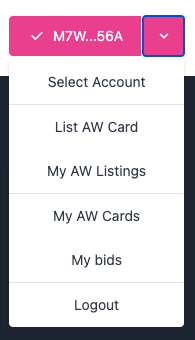
– Select Account - if you have multiple wallets available, clicking this button will invoke the popup dialog to choose the account that you want to use.
– List AW Card - clicking this button will open a create listing page, simply enter the ASA ID of an AlgoWorld card that you own on the selected account and click List.
– My AW Cards - clicking this button opens a page that displays all AlgoWorld cards that you currently own on your selected wallet.
– My bids - clicking this button will open a page that displays all cards on which you have put bids.
– Logout - simply click logout to detach your wallet.
Tutorial 2. How to trade cards?
Now that we got familiar with the basic navigation on the platform. Let’s cover the main trading functionalities available.
2.1 Listing your card
The screen below demonstrates the card listing page. By simply filling the asset id and clicking the list card, a series of transaction confirmation popups will follow, and once the contract is deployed the NFT will appear as a card listing on a platform linked to your wallet. After that, you are free to set the price for your listing, accept offers with the highest bid and sell your card.
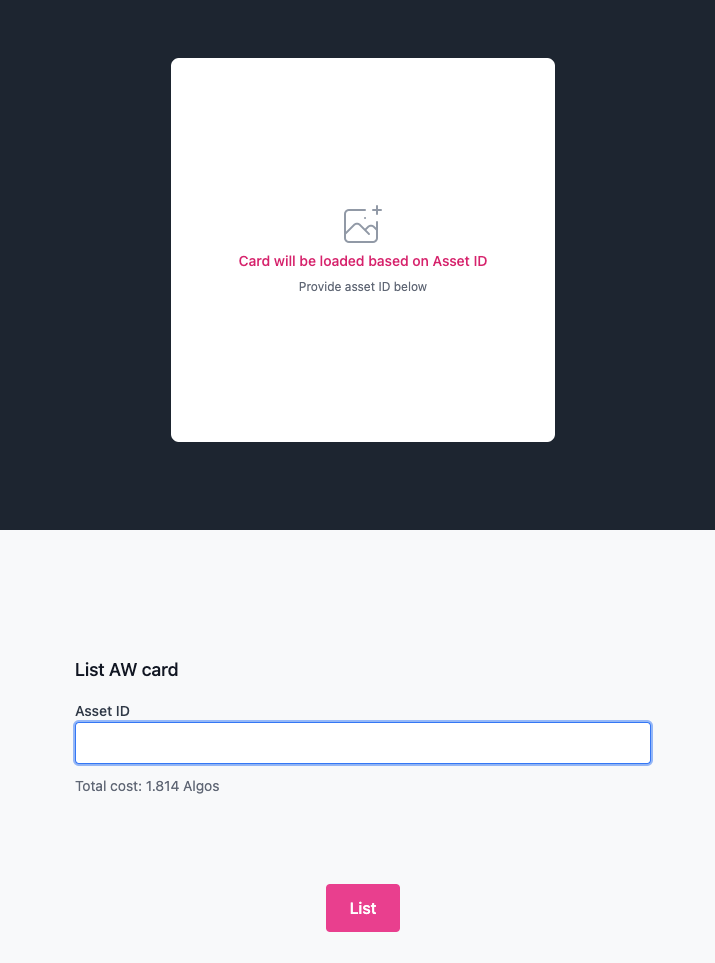
2.2 Auction, Direct Sales & Smart Contracts
Let’s talk more about Algorand’s Blockchain features that are powering the platform. AlgoWorldExplorer v2 is utilizing both Stateful and Stateless Algorand Smart Contracts. All smart contracts are deployed when you enter your asset id and click on the List button. Depending on the choice of wallet provider (AlgoSigner or MyAlgoWallet), you will see a series of transaction confirmation popups asking you to confirm the creator of an escrow and manager contracts. The manager is a stateful smart contract that maintains track of the highest bid, owner, and bidder addresses, it also verifies every single transaction before it reaches the escrow. This allows to verify and manage all interactions on a platform securely and efficiently. The escrow is responsible for temporarily holding the bids and the AW card to be sold. The first person to list the card that hasn’t been listed before will pay a minimum fee to create contract deployment and contract configuration transactions.
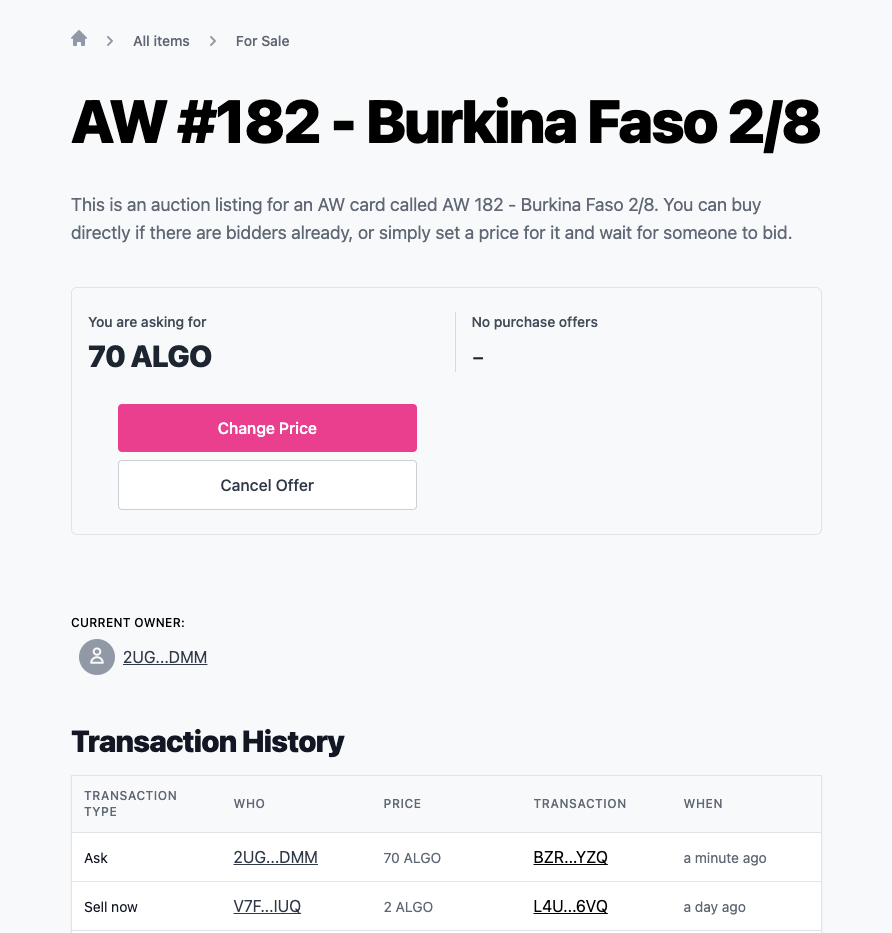
The scenario on the sample page above is demonstrated from the perspective of the seller. When you are looking at card details and you are owning it, there are 4 main trade control options:
– Set price - clicking this button will issue a transaction to set the value for a maximum price for which you are willing to directly and instantly sell your card to anyone else on the platform. This means that you should keep in mind that once you set a price a potential buyer can purchase your card at any time. In other words, it is not required to have the price set to accept the bids.
– Change Price - clicking this button will initiate a direct purchase of that nft from the seller. An atomic transaction will be issued from an escrow account that will distribute NFT to buyer, Algos to seller, and 5% fee. The 5% is the commission taken by the platform and is distributed between creators of AlgoWorldExplorer and AlgoWorld.
– Cancel Offer - clicking this button will issue a transaction to automatically claim your NFT back to your wallet.
– Accept Offer - clicking this button will generate a transaction that will perform the selling of your NFT to the highest bidder on the listing. Both transfer of your listing, and transfer of buyers' money will happen in an automated and almost instant fashion via escrow contract managed by a stateful smart contract that verifies the validity of every single transactional interaction, related to that particular NFT performed, on the platform.
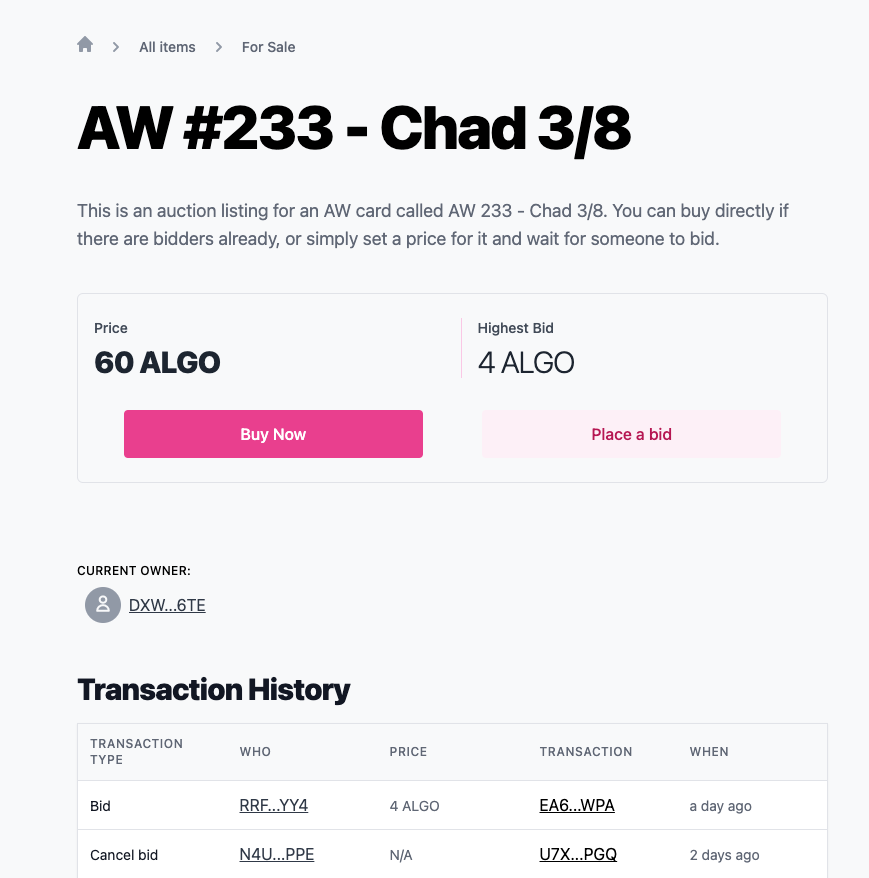
The scenario on the sample page above is demonstrated from the perspective of Bidder. When you are looking at card details and you are not owning it, there are 3 main trade control options:
– Buy now - clicking this button will initiate a direct purchase of that nft from the seller. An atomic transaction will be issued from an escrow account that will distribute NFT to buyer, Algos to seller, and 5% fee. The 5% is the commission taken by the platform and is distributed between creators of AlgoWorld and AlgoWorldExplorer.
– Place a bid - clicking this button will generate a bid transaction to make an offer to the seller. If this is your first bid on the listing you are interested to purchase, the transaction will place your full bid price in algos on an escrow account until you either win the auction or decide to simply cancel your bid. If this is your consecutive bid you will only pay the your new bid price in algos - total bid price already on escrow. For instance, if there was a listing for which you have bid 50 algos, and you would like to bid 100 algos, you will pay (100 - 50 = 50) algos and those will be temporarily placed on escrow. On the other hand, canceling bids are manual, you hold full responsibility to cancel and automatically issue a withdrawal transaction that will claim your bids back to your wallet in algos. This means that when there is a successful trade performed it will inherit all the current bid offers and it is up to bidders to cancel their bid by clicking the Cancel button on the assets details page to reclaim their bids back.
– Cancel bid – as mentioned previously, clicking this button will initiate a transaction to cancel your bid and you will almost instantly receive the algos you have bid back on your wallet.
Summary of card trading options
TLDR for the explanation above can be re-iterated as follows. There are 2 main ways to sell or buy an AlgoWorld Cards on the platform:
- Direct Buy/Sell - this includes cases when you as a buyer see a listing with a set price listed for sale and purchase it directly from the seller without participating in the auction. Or as a seller, this includes a scenario when you list a card, set a price for it and someone later purchases it directly instead of bidding a lower price.
- Auction Buy/Sell - this includes the cases when you as a seller either set a relatively high price and expecting to see people bid on the card instead of direct sell, in that case, you simply await the highest possible bid offer to occur and click on accept the offer. Or as a buyer, you see an attractive listing but instead of waiting for a price to be set simply place a bid and wait for the seller to accept it (if he decides to do so)
FAQ
1. Can I transfer my card to another wallet after listing the card on the platform?
Yes, you can but depending on whether you set the price for the listing or not. When you set a price for your card you transfer the NFT to an escrow, so unless you cancel the price yourself, NFT will remain on escrow awaiting for potential direct purchase.
If you haven’t set your card’s price you can manually transfer the asset to any other wallet you’d like. If the new NFT owner would decide to use AlgoWorldExplorer, upon authentication platform will auto-identify whether he is the new owner of the asset or not and issue an application opt-in transaction that will allow the new owner to interact with the smart contracts deployed by the first person to list it.
IMPORTANT: The platform currently doesn’t have an option to manually de opt-in the deployed smart contract. This will be addressed in future releases once the Beta testing phase is complete.
2. How much does the platform charge?
There is currently a fixed price of 1.814 algos to create an asset listing. A detailed price breakdown and how prices for the deployment of smart contracts are calculated will be provided once the beta phase is complete and all final tweaks are performed before the final release. The price eventually is gonna get lowered to less than or equal to 1 algo once final re-calculations are performed.
In addition, the platform will charge 5% from a successful trade. These are the only paid terms to interact with the platform.
3. Can I set a timer for my listing?
No, the platform currently does not support the ability to set a fixed duration lock on a listing. Anyone is free to bid any time, and any seller is free to auction sell, or direct sell by setting a price whenever he wants
4. Can I trade non-AW cards?
No, AlgoWorldExplorer intends to be the official extension of the AlgoWorld project, providing the latest features to users, statistical information on cards and their circulation, as well as serving as a platform specifically developed for the AlgoWorld NFT series.
Algorand is a constantly expanding ecosystem. There will be many alternatives available for performing more general-purpose NFT trading and auctions in the future, but this platform will continue doing its best to support future AlgoWorld related development.
5. How to reach out with a support request inquiry?
Submit a bug report via this form
Acknowledgments
The v2 is implemented based on an open-source template project called OpenNsFT developed by UlamLabs.