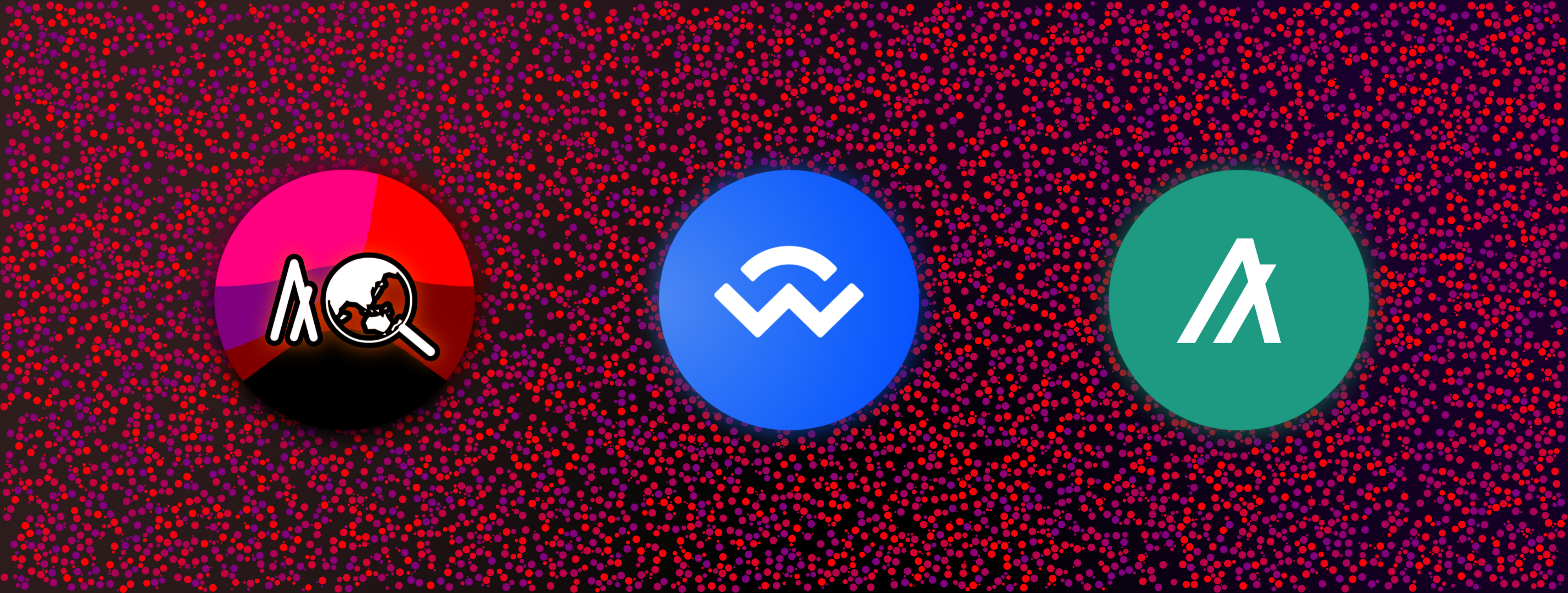
- September 17, 2021
- 3 min read
Only Algorand Wallet v4.10.2 and higher are supported. Ensure that you have the latest version of the wallet app or version higher than or equal to 4.10.2 before using this feature.
We are excited to announce that users can now authenticate to AlgoWorldExplorer directly from the latest Algorand Mobile Wallet app using the WalletConnect protocol. This marks our first milestone announed earlier this week in our roadmap plan.
How does it work?
This guideline will demonstrate how to connect using the latest integration.
1. Connecting from desktop browser
- Navigate to algoworldexplorer.io
- Click
Connect To Wallet - Select
Algorand Wallet - Scan the QR via
Algorand Wallet. Navigate toSettings -> WalletConnect Sessionsto find the scan qr button. - Once scanned, you will see the account selection popup, select the desired wallet, and click connect.
2. Connecting from a mobile browser
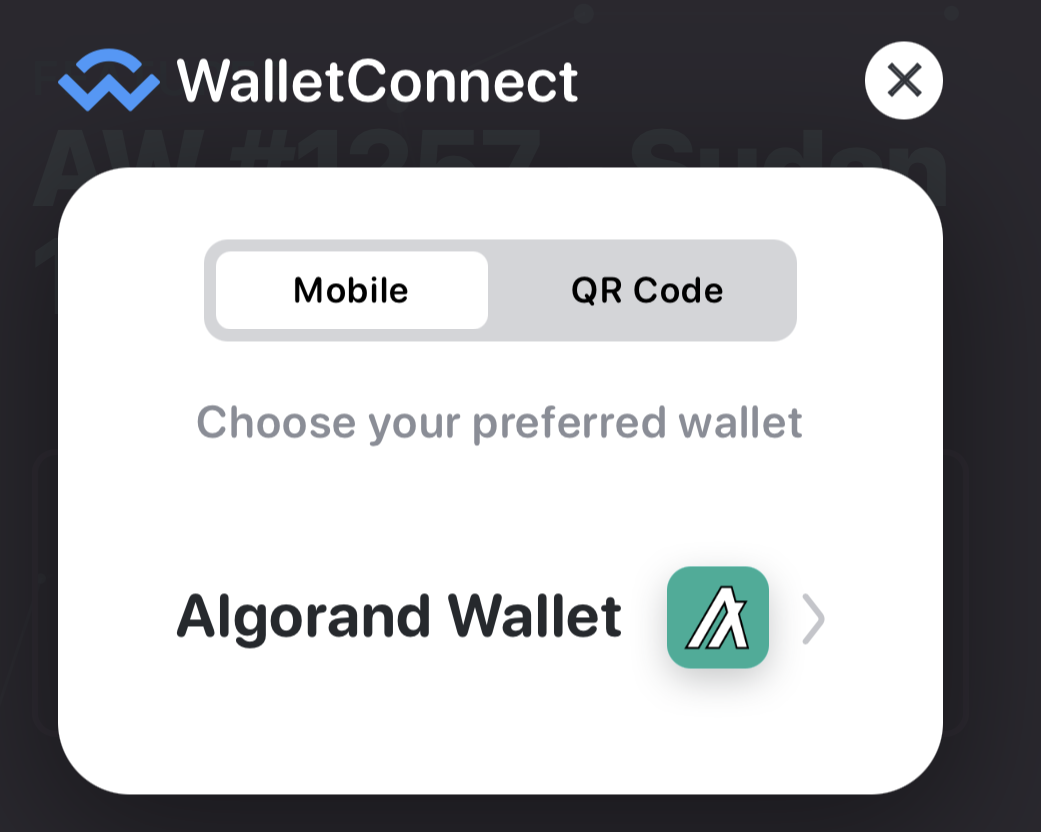
Similar to experience from desktop:
- Navigate to algoworldexplorer.io
- Click
Connect To Wallet - Select
Algorand Wallet - You will see that there will be a button redirecting to
Algorand Mobile Walletinstead of a QR code. - Once inside the wallet, you will see the account selection popup, select the desired wallet, and click connect.
How to sign transactions?
Regardless of whether you are connected via mobile or desktop, whenever you need to sign a transaction in explorer, you have to manually navigate to Algorand Wallet with an active WalletConnect connection. Once inside the wallet, you will see a popup appear and listing all transactions in a group that you need to sign.
How to perform logout?
There are two main options:
Option A. Click Logout in the top-right drop-down menu when inside the algoworldexplorer website.
Option B. Inside wallet app, navigate to Settings -> WalletConnect Sessions, select algoworldexplorer connection and click Disconnect.
How to contact support or provide feedback?
Reach out to us at info@algoworld.io 😉 If possible, please provide detailed information on the issue and steps to replicate it.